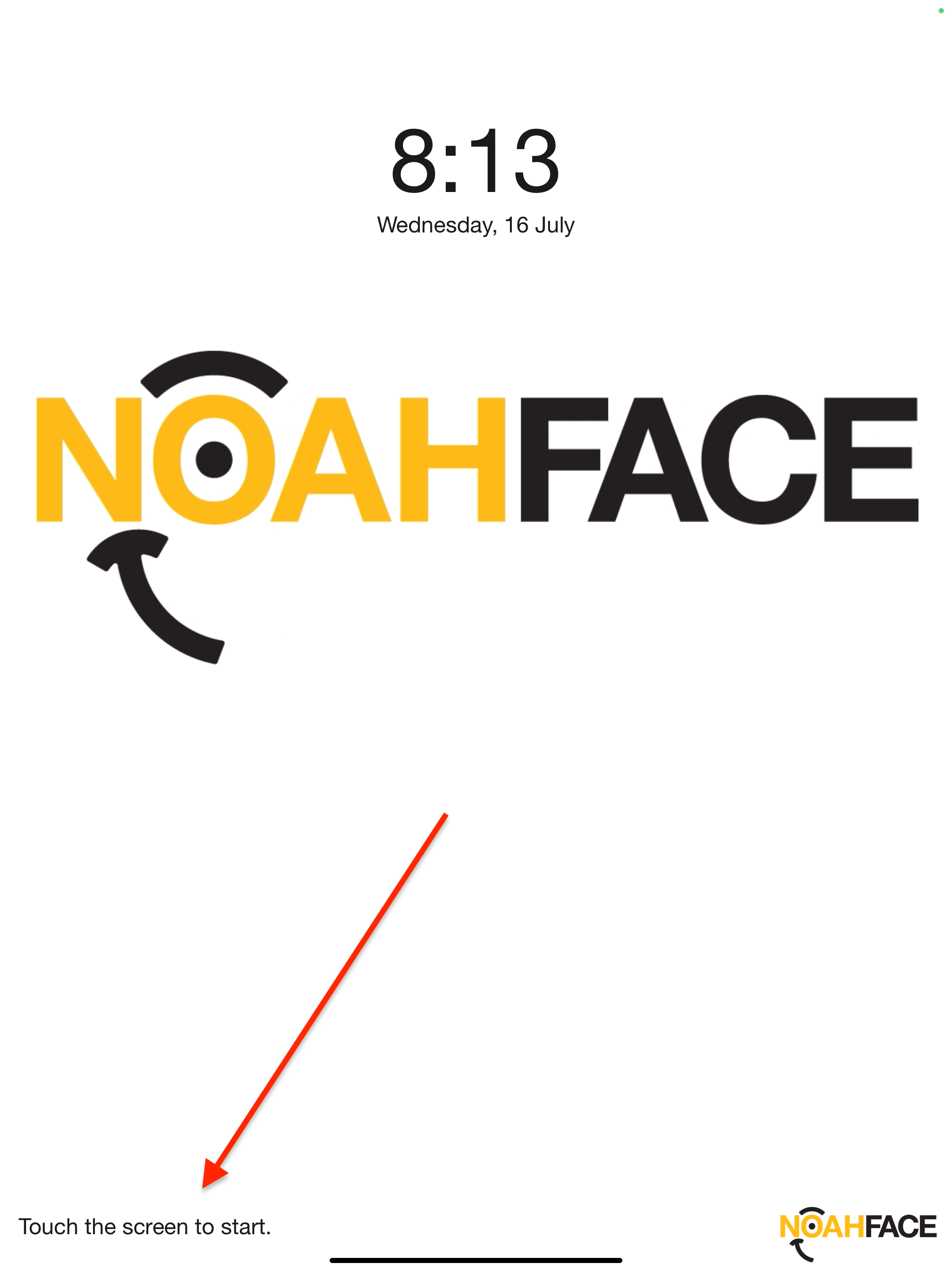No-Touch Detection is enabled by default when NoahFace first loads. This feature allows the iPad’s camera to automatically detect faces when pointed at someone.
We recommend disabling No-Touch Detection during setup to avoid unintended facial recognition.
To do this, point the iPad's front-facing camera away from your face while pressing the NoahFace logo in the bottom right corner of the clock in screen, so it doesn’t try to recognise you during the process.
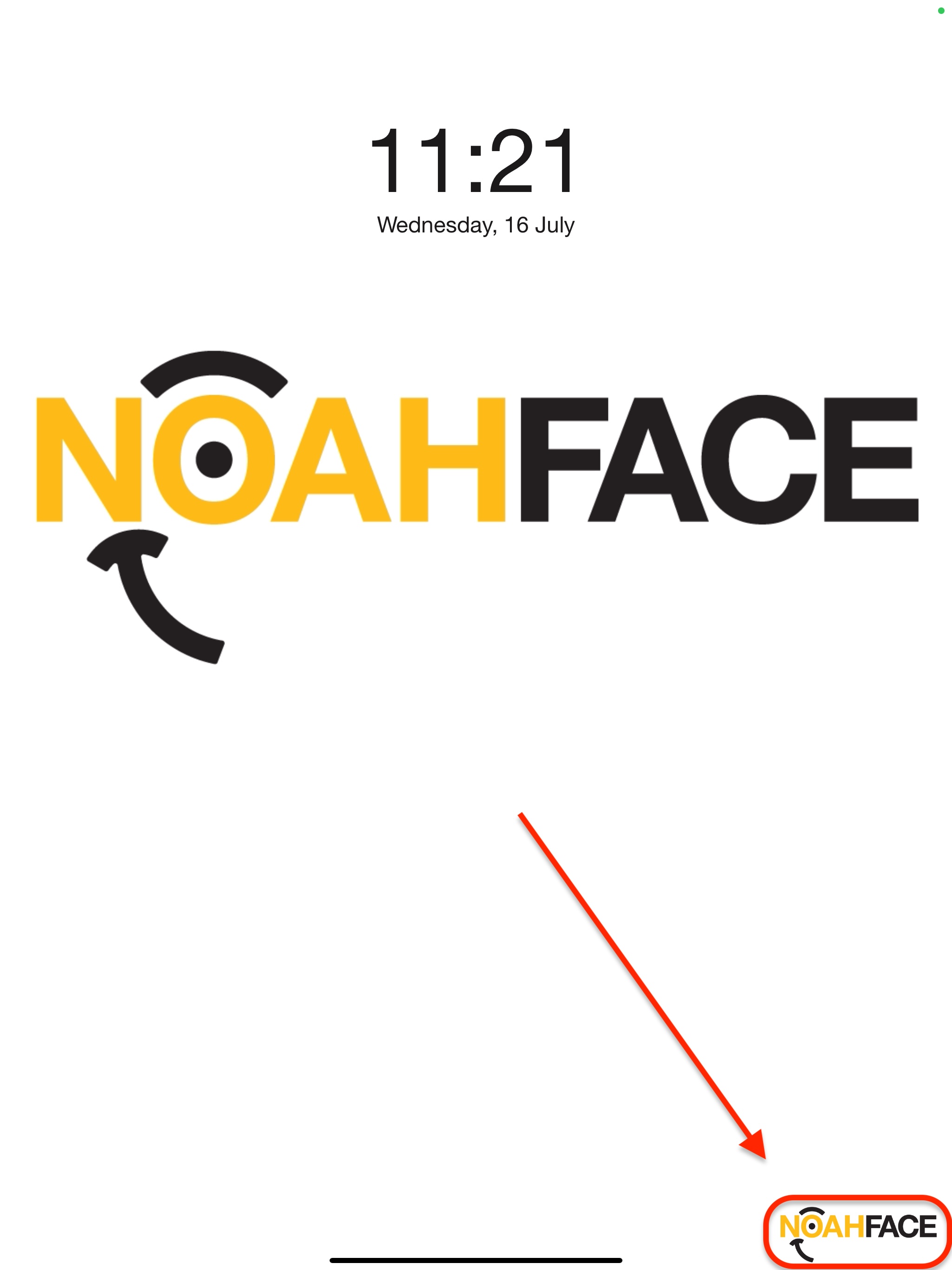
If you can't see the NoahFace logo and are instead seeing your face on the iPad screen, it means the camera is still able to identify you. Turn the camera away from your face and or press the CANCEL button on the screen.
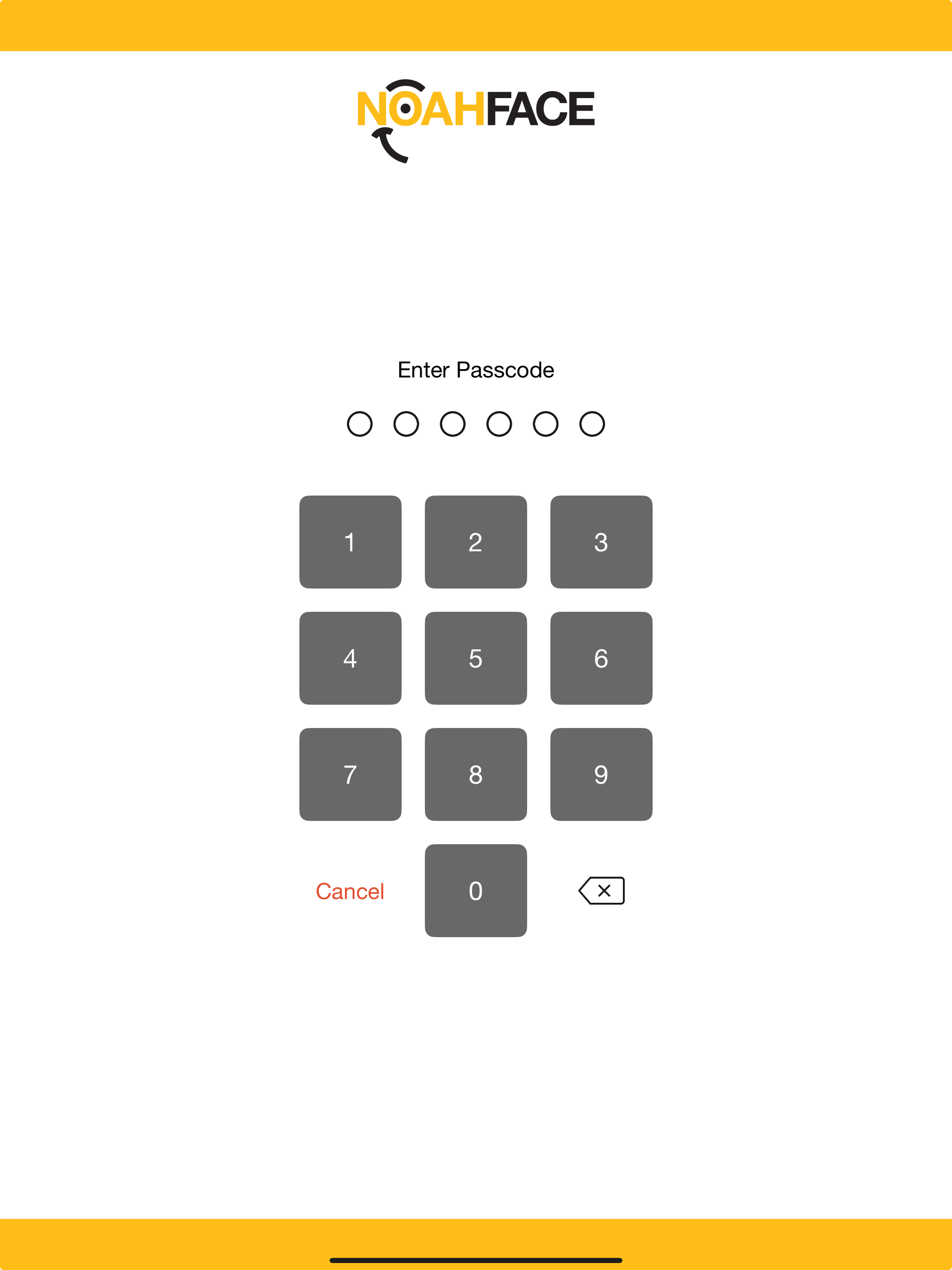
Forgotten your passcode? Send yourself a new passcode from the NoahFace web dashboard. See here: Sending Registration Details
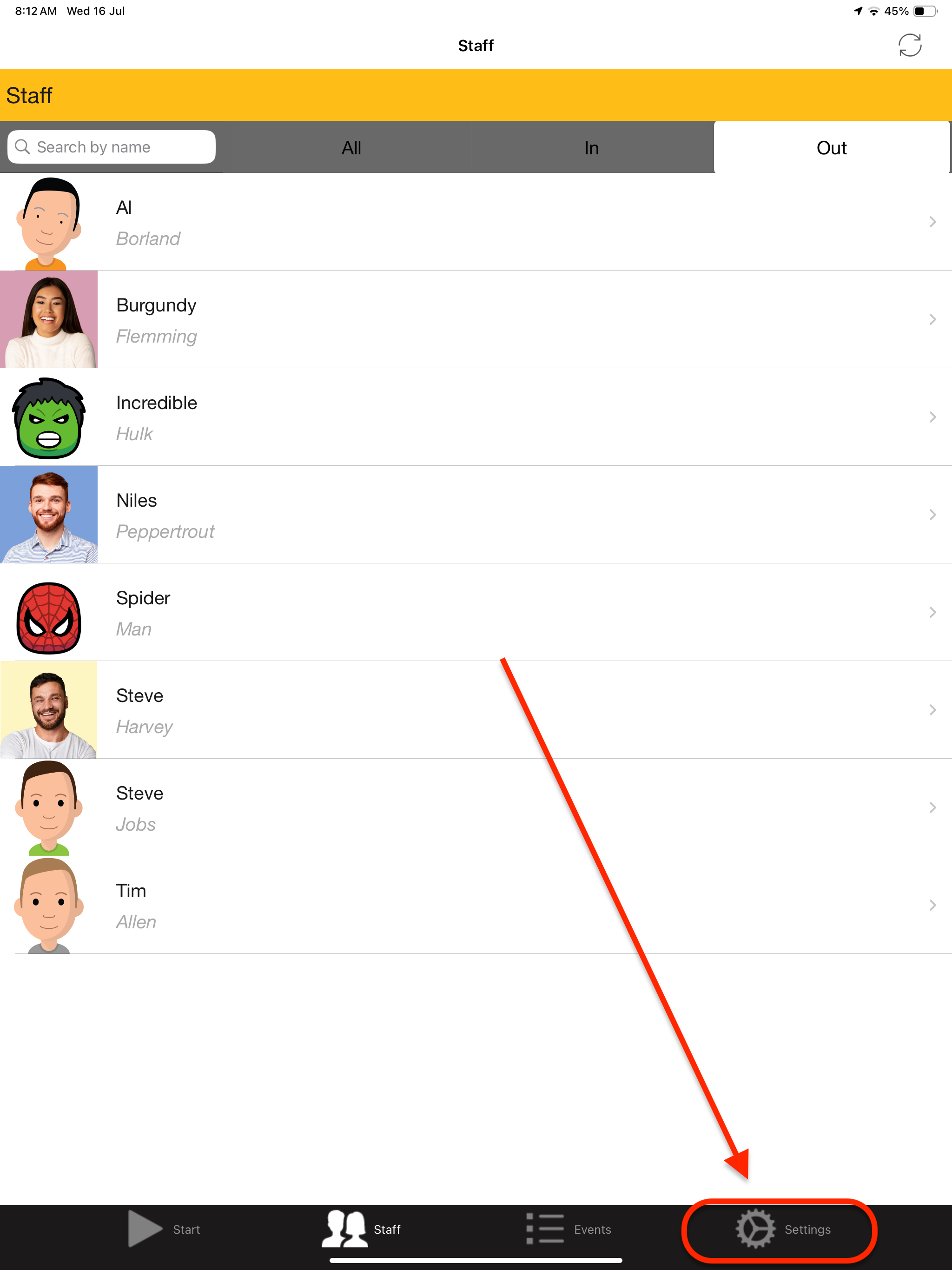
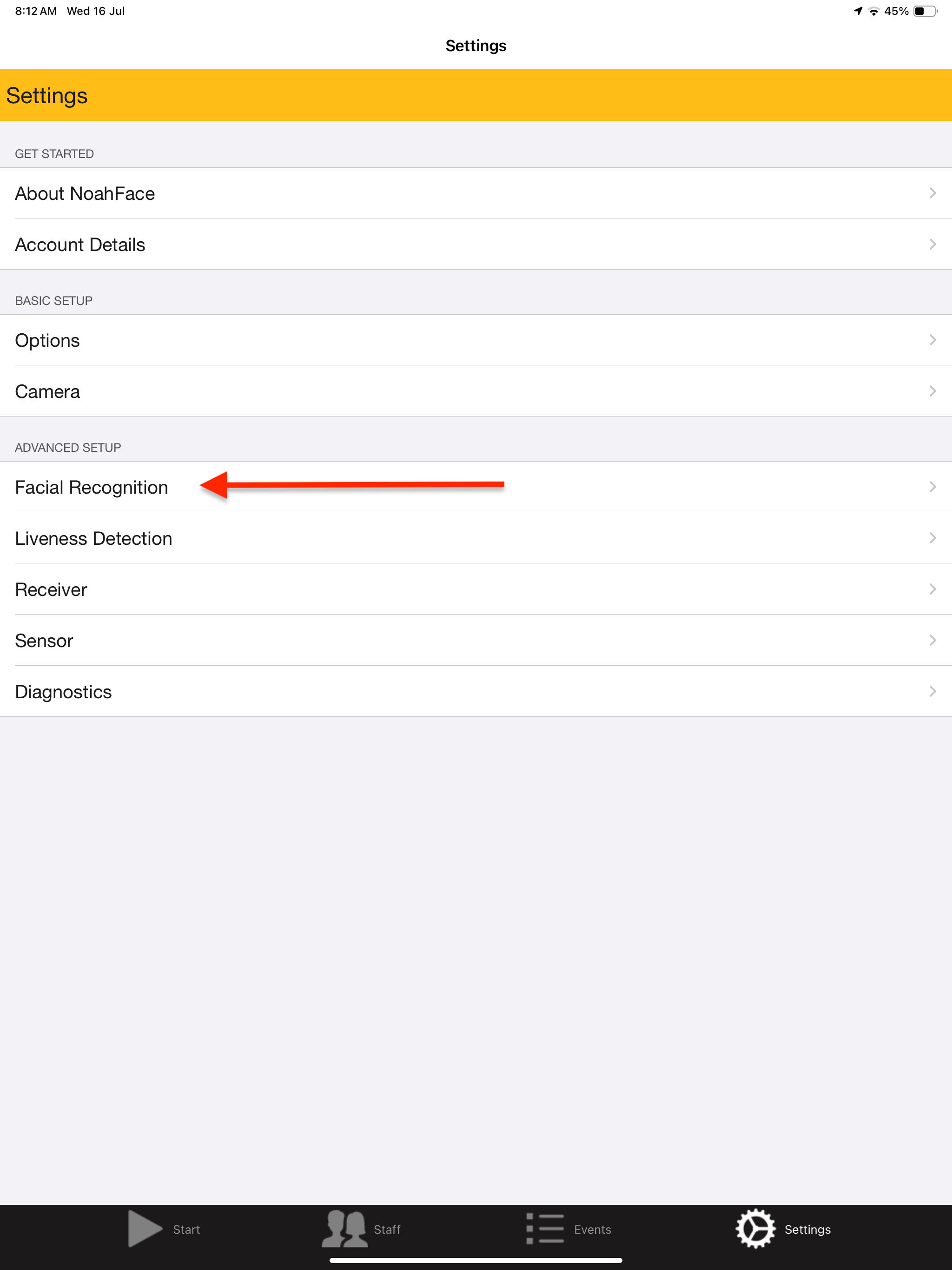
By default this will be turned on in RED. Press the toggle to ensure it is disabled (should be greyed out)
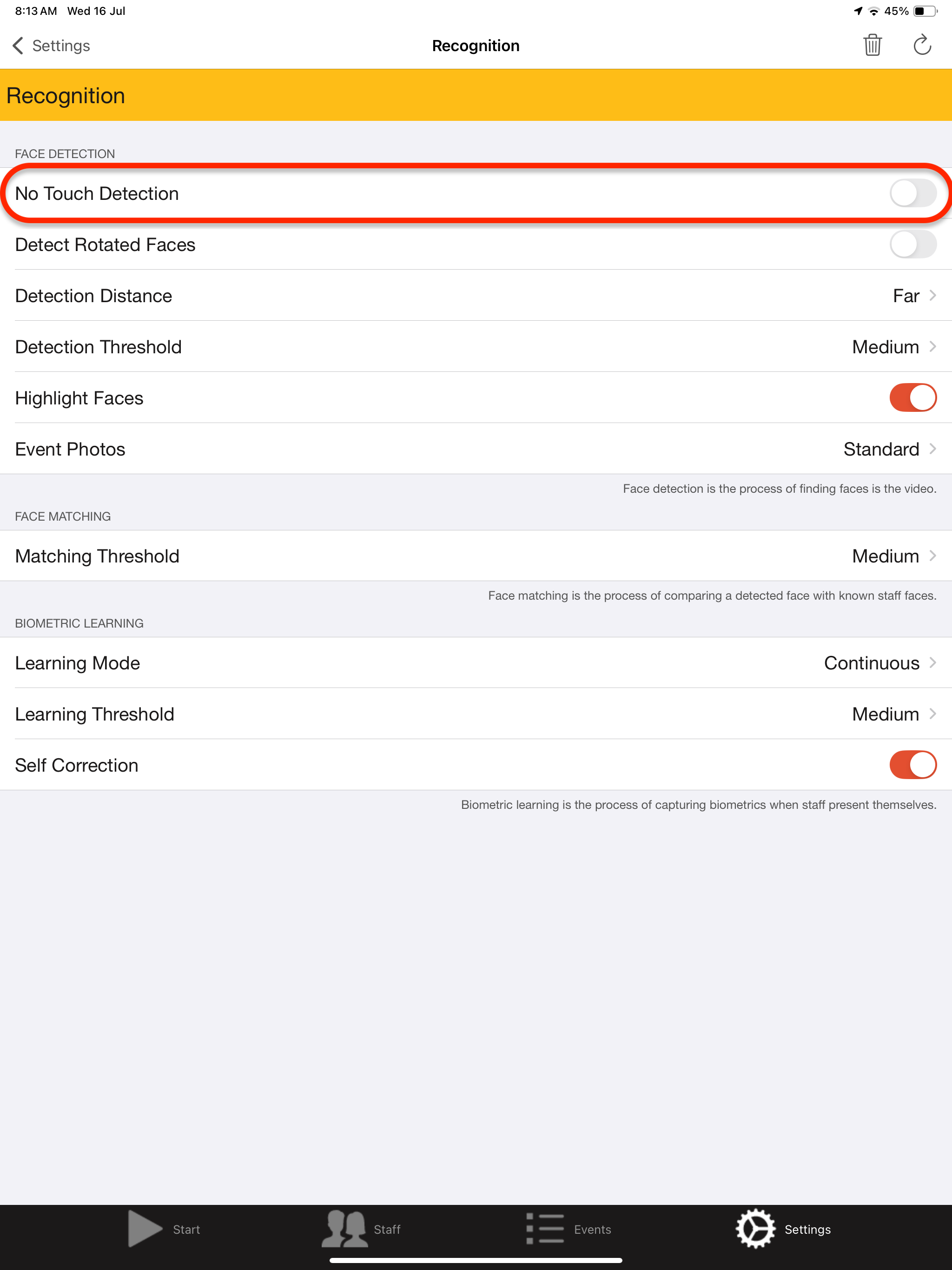
This is located in the bottom left corner and will take you out of Administrator mode, and back to the clock in screen.
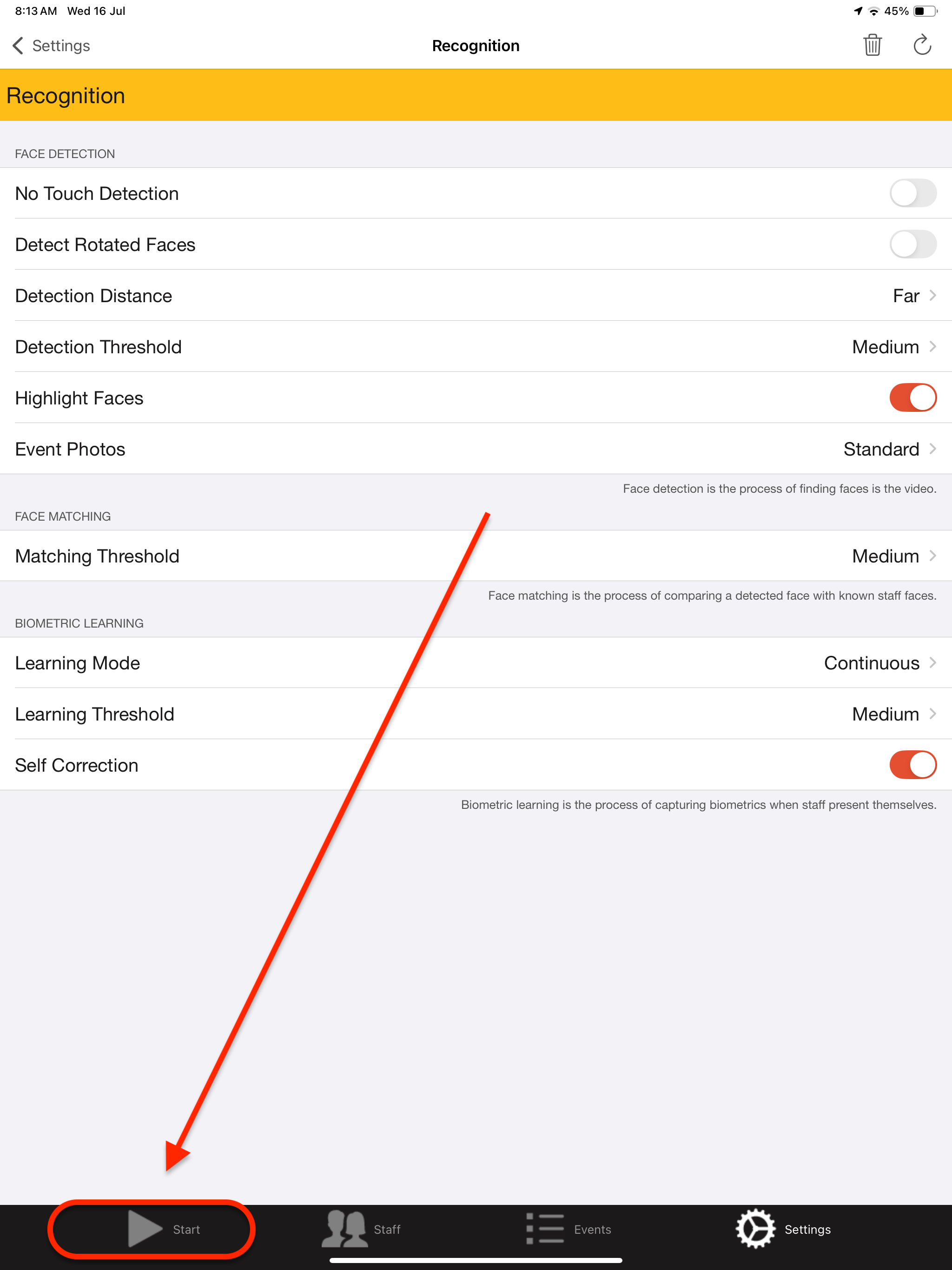
You should now see the Touch Screen to Start text appear at the bottom of the clock in screen: